Regardless of whether you are in business, trying to put your startup on the map, new to the working world or focus mostly on non-profit work, LinkedIn is a very good networking tool to help you achieve your professional goals.
A hunting ground for headhunters, HR managers and new businesses looking for partners or opportunities, it will do you good to have a professional LinkedIn profile set up, to let you take advantage of this.
Unlike on Facebook, where profiles could be made up and are more suitable for personal networking rather than a professional one, LinkedIn encourages users to provide a highly professional look to their resume and/or profile on the networking site. Here are 10 things you can do to enhance your LinkedIn profile for a more professional look.
2. Temporarily Turn Off Activity Broadcast
If you’ve had LinkedIn for a while and have already connected with people, updating your profile will fill their feed and your ‘Wall’ with update notices. This means that if you happen to choose to update your LinkedIn with ‘old details’, for instance, if you are finally coming out as the HR manager that you are, your connections will think that you’ve only gotten the job recently.
By turning off your activity broadcast temporarily, you can silently update your LinkedIn profile without letting the world know.
To do this, go to ‘Settings’, and under ‘Privacy Controls’, you should be able to see ‘Turn on/off your activity broadcasts’.
Click on that and another overlay window will appear allowing you to uncheck the option.
After saving these changes, other users won’t be able to see every detailed profile update you’ve made. You can choose to leave it off or turn it on after you’re done editing.
7. Use LinkedIn Badges On Your Website
LinkedIn has a few different designs of profile badges that can help you promote your LinkedIn profile to the world.
To find these badges, go to ‘Settings’ and then click on the link to ‘Edit your public profile’. To the right, you will see ‘Profile Badges’. Clicking on ‘Create a profile badge‘ will bring you to another page where you can choose from the many designs available.
You can use the HTML codes of these badges to use on your blog, website or other forums that you frequently use. When users click on these badges, they’ll be automatically directed to your LinkedIn profile.
9. Personalize LinkedIn Email Requests
When trying to make a connection with a fellow professional, you have to send them an email request. The request is already standardized but it’s always a good idea to personalize the notes. The receiver would at least get an idea of who you are and if you are up to it, you can even cut to the chase and suggest a business meeting with the person.
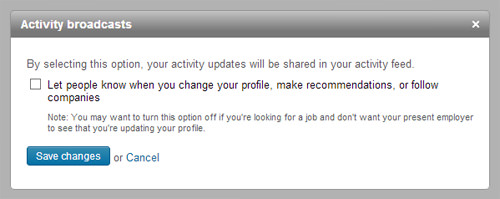
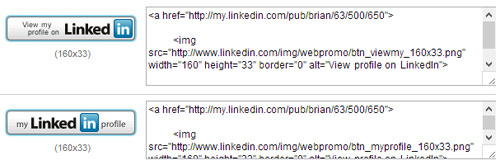
No comments:
Post a Comment
Note: Only a member of this blog may post a comment.