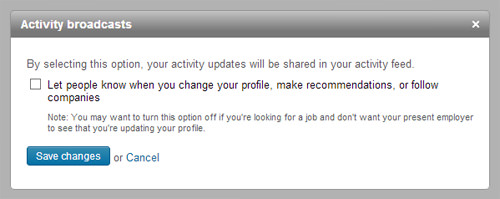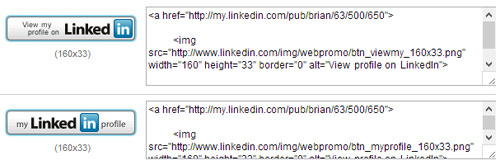Tip #2: Let recruiters know you’re open for business
One of the most frustrating aspects of being a job seeker is pouring hours into your resume, cover letter, or LinkedIn profile only to get zero responses.What’s the point of putting in all this work if no one’s going to see it?
A few years ago, LinkedIn aimed to fix that by rolling out their Open Candidates feature. Open Candidates lets you tell recruiters you’re open to new opportunities and it lets you set preferences for the types of roles you want to hear about.
Here are a few of the levers you can pull:
Leave Recruiters A Note: When you turn on Open Candidates, LinkedIn lets you leave recruiters a note (up to 500 characters) so you can provide some context around your situation and what you’re looking for next.
Your Status: Are you actively searching, passively looking, or not looking but open to the right offer? LinkedIn lets you choose any of the above so recruiters have a sense of where you’re at in your job search.
Target Roles: LinkedIn also lets you add the job titles you’re interested in/considering so recruiters can send you more relevant opportunities.
Location Preferences: Ready to make a move? Don’t want to move more than 10 feet from your kitchen table? Open Candidates also lets you tell employers where you want your next role to be. You can choose specific cities and you can also let them know you’re interested in remote roles.
Job Types: Finally, Open Candidates lets you tell recruiters what types of roles you’re open to. You can choose from Full Time, Part Time, Contract, Internship, Volunteer, or Temporary.
Once you have all of your preferences setup, the last thing you need to do is make sure you’ve flipped your Open Candidates switch to “On”:
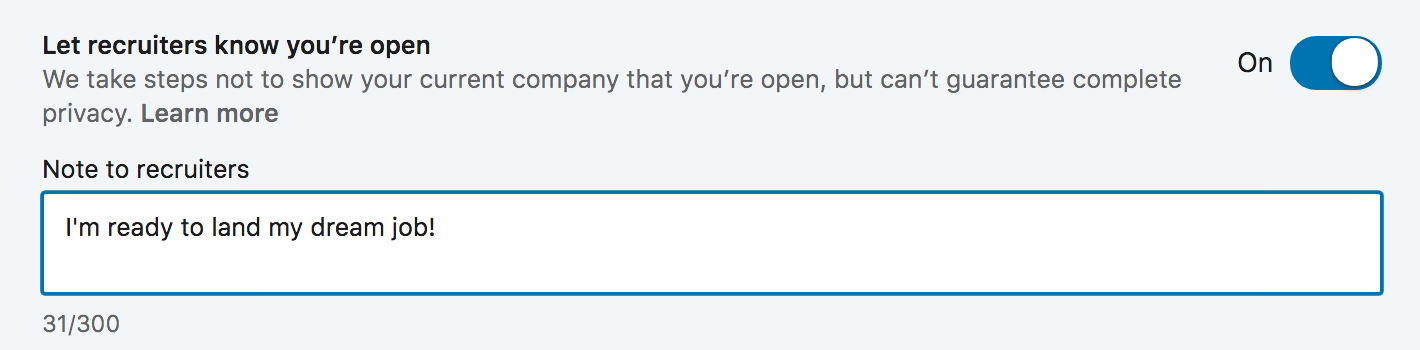
Awesome! Now that we’ve got the easy stuff out of the way, this is where the fun begins.
Just because you let recruiters know you’re looking for opportunities, doesn’t mean you can put your LinkedIn profile on cruise control and watch the offers roll in. You’re still competing with 500 million other users for that job offer so you need to do everything possible to stand out.
The good news is you’re in the right place. The rest of this post is going to walk you through some LinkedIn profile tips that will set you head and shoulders above the competition and help you land more interviews, connect with amazing people, and rapidly accelerate your career.
LinkedIn Profile Tips: Optimizing From Top To Bottom
Now that we’ve got the basics out of the way, I’m going to show you how to completely optimize your LinkedIn profile to help you rapidly accelerate the results you’re looking for.When I was completely overhauling my profile, I found that it was easiest to start at the top and work my way down. I’m formatting this post to follow that same flow.
We’ll begin with the very top of your LinkedIn profile page – the URL – and then we’ll work down through your cover photo, profile picture, headline, summary, work experience, skills, recommendations, etc. until we’re covered every single aspect of your profile.
Tip #6: Optimize your LinkedIn headline to get more profile views
“On the average, five times as many people read the headline as read the body copy. When you have written your headline, you have spent eighty cents out of your dollar.” – David Ogilvy, The “Father” of AdvertisingThat advice is just as relevant to your LinkedIn profile as it is to writing ad copy.
In today’s job market, 90%+ of recruiters are regularly using LinkedIn to find qualified candidates.
When a recruiter is looking to fill a roll, they use LinkedIn’s search functionality to find awesome people like you. But what makes your LinkedIn profile show up at the top vs. the millions of other people in a similar field? Think of it like this:
Let’s say it’s 5pm on Saturday and you don’t feel like cooking. You might head to Google and punch in “best Thai restaurants [your city].”
Google serves a list of restaurants and you begin scanning through their offerings — their menu, reviews from other people, hours, distance, etc. Then you pick one based on what you liked best.
LinkedIn search works the same way!
Instead of searching for Thai food, recruiters are searching for keywords that match the position they’re hiring for.
For example, if they need a new Project Manager, they may search for: Project Manager, PMP, ACP, etc.
If they need a front end developer, they may search for: Front End Developer, Web Designer, Web Developer, etc.
When they hit “search,” LinkedIn scans profiles for relevant data and serves up the people who have the search criteria in their profile. The more your profile matches the search criteria, the higher you’ll show up.
Your LinkedIn headline carries a lot of weight in these searches so you need to make sure it’s fully optimized for the search terms that recruiters are using.
How to identify the keywords you need to use in your LinkedIn headline
Here’s a quick strategy you can use to boost your chances to matching with the terms recruiters are using to find candidates for roles you’re interested in:- 1Open a new Word/Google doc
- 2Use LinkedIn jobs to search for roles that match your exact criteria (industry, level of experience, location, etc.)
- 3For each role that lines up with your interests, copy the job title and paste it into your doc
- 4Rise and repeat until you have copied at least 30 job titles into your doc
- 5Now head to WordClouds.com and click on Word List, then Paste/Type text
- 6Paste in your 30+ job titles and hit Apply
The top 3-5 words are the keywords you want to focus on including in your LinkedIn headline.
Here’s an example I created from 30 job titles I found searching for “Sales” in “New York”:

If you check out the word list, here are the top 5 by frequency:
16 Sales 5 Executive 4 Director 3 Account 3 Manager
Now I can go back to the job titles to get context around word order and come up with a headline that includes as many of those keywords as I can fit. In this case, I may go with: Sales Director / Account Executive.
This is just the starting point though. LinkedIn gives you a lot of space to work with in your headline and you want to use as much of it as you can.
Once you know what keywords you want to inject, you should use the rest of your headline to sell yourself. This will vary based on your goals, but here are a few ideas:LinkedIn Headline Character Limits
LinkedIn limits you to 120 characters for your professional headline on desktop. If you switch to the LinkedIn mobile app, the character limit increases to 200!
- Share a quick results-based case study (share accomplishments, metrics, big wins, awards, etc.)
- Share a link to your personal website or online portfolio right there in your headline (e.g. “learn more about how I do it here > CultivatedCulture.com)
- Include high priority skills and proficiencies
- Inject some personality and talk about something you enjoy doing outside of your specific job description
- Include a call to action for people read more (my profile has this). I use my headline to hook people in and tell them to learn more below with a little emoji pointing down
LinkedIn Headline Examples (From Real People)
Here are a few awesome examples of LinkedIn headlines to help you get some inspiration: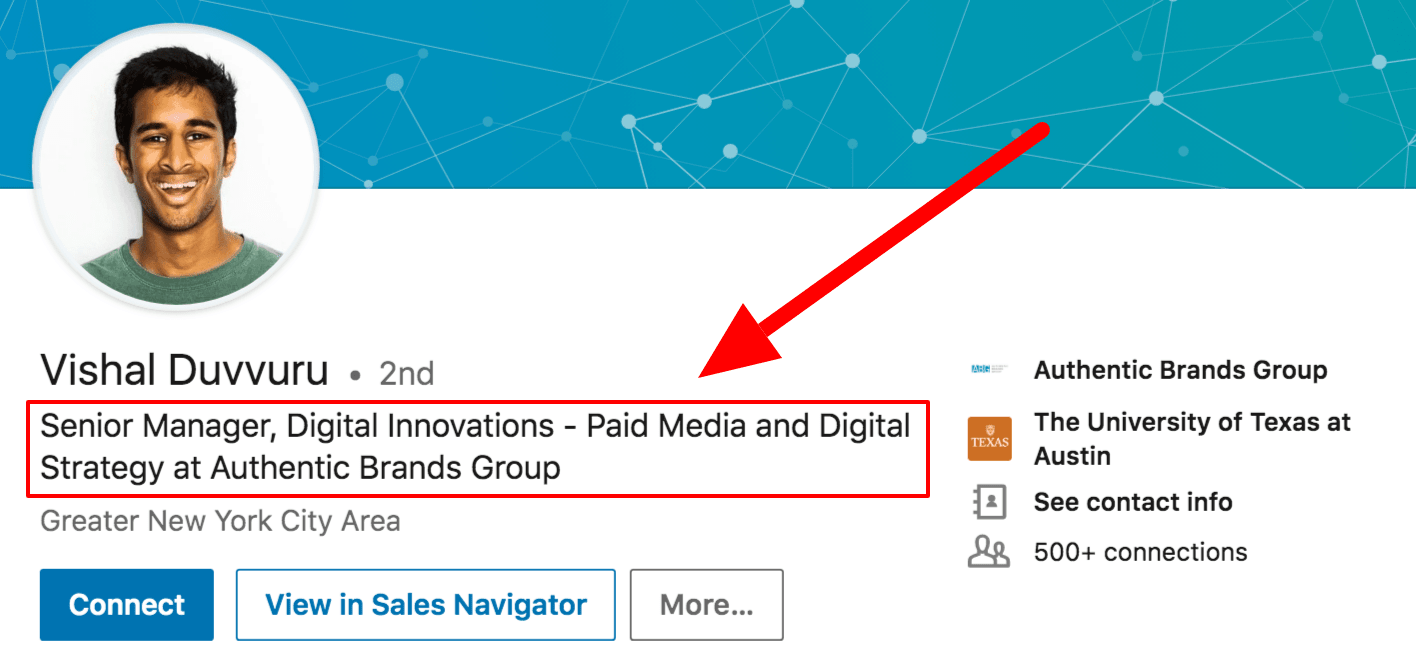
Vishal’s keyword-packed headline is going to get him noticed across a broad range of searches. He leads with his title (Senior Manager) and leverages the rest of his character limit to include relevant keywords like Digital Innovation, Paid Media, and Digital Strategy.
Vishal’s LinkedIn Headline: Senior Manager, Digital Innovations – Paid Media and Digital Strategy at Authentic Brands Group
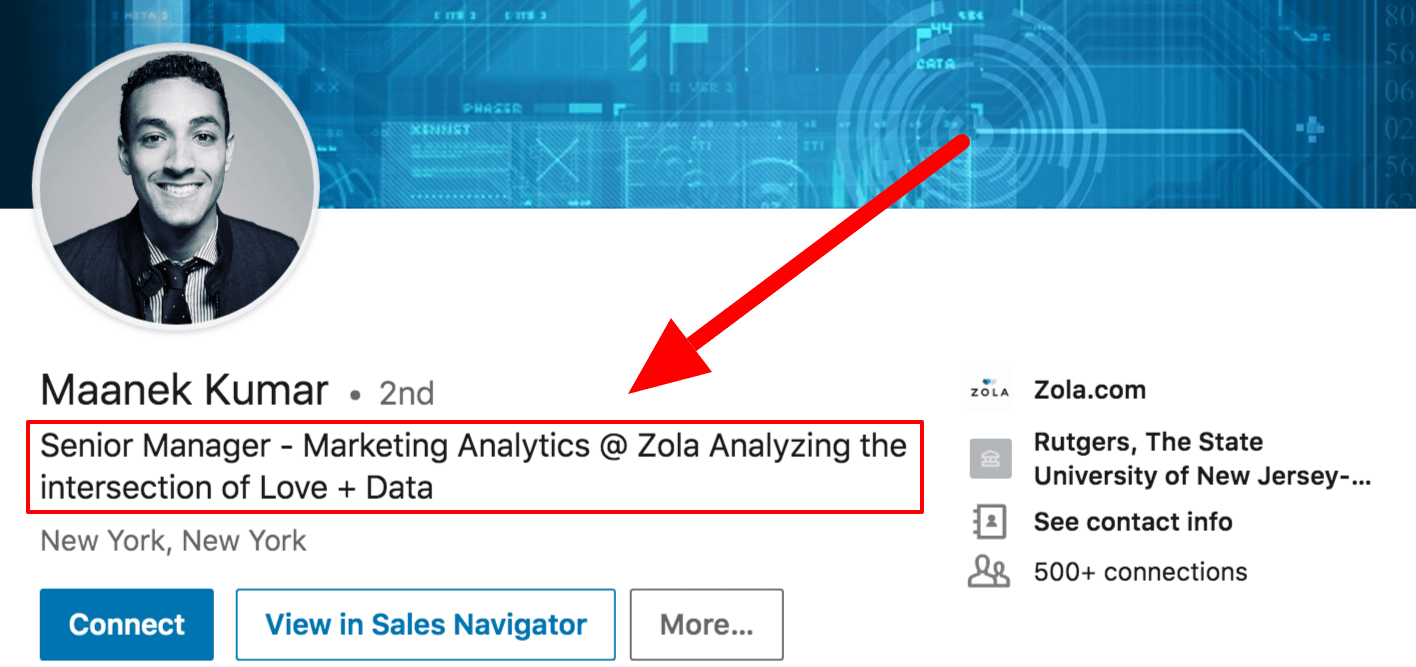
Maanek’s headline does a great job of leading with keywords. He’s got a searchable job title in “Senior Manager” and a highly popular field in “Marketing Analytics.” He uses the rest of his characters to add a little more color to his job and what he’s passionate about.
Maanek’s LinkedIn Headline: Senior Manager – Marketing Analytics @ Zola Analyzing the intersection of Love + Data.
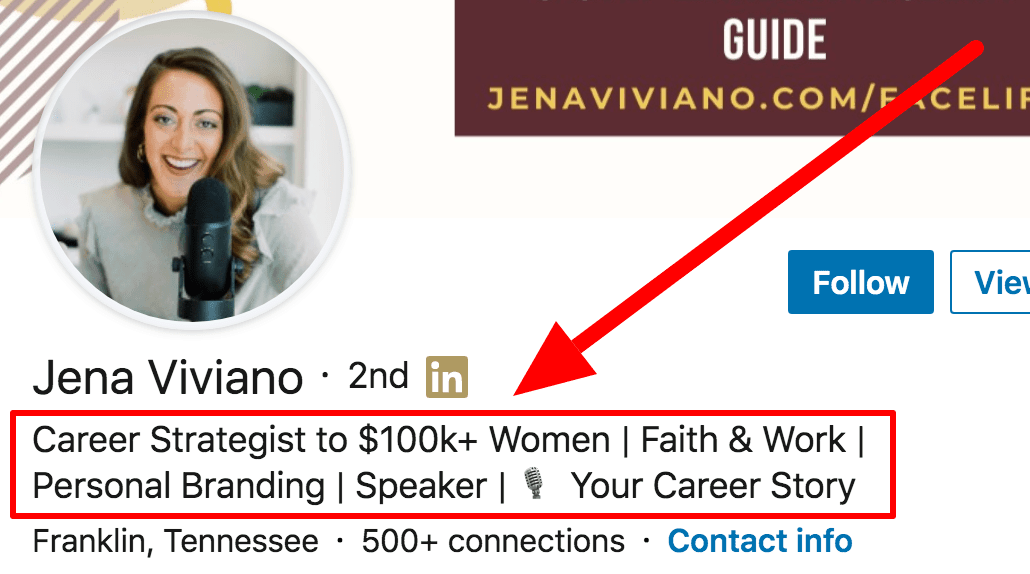
While she’s not a job seeker, Jena has a fantastic headline. She uses it to speak to her audience and tell them exactly what she can deliver.
She’s focused on women and she knows how to help them get six figure jobs (kudos to her for using the $100,000 figure instead of writing it out – it’s eye catching!). If you’re an entrepreneur or thought leader, you need to know your audience and your headline should speak directly to them. Address a pain point, share results, make it about them.
Jena’s LinkedIn Headline: Career Coach to $100k+ Women | Professional Development | Personal Branding | Faith & Work | 🎙️ #YourCareerStory
As a closing thought, I always notice that entrepreneurs and CEOs tend to have the best LinkedIn headlines. Why? Because they always need to be selling themselves (and the best ones can do it concisely).
But here’s the thing – you’re a CEO whether you know it or not. The CEO of your own career and your own life. You’re more than just an “Account Manager at Company” or “Human Resources at Company.”
You’ve contributed a lot to your company, your customers, your colleagues, your friends, your family, and your industry. Let that shine through in your LinkedIn headline!
Tip #7: Identify the keywords recruiters are using to find candidates
Remember my little restaurant analogy from the last tip?Headlines definitely carry a lot of weight when it comes to being found in search results, but LinkedIn isn’t stopping there. They scan every section of your profile and the more matches you have, the more frequently you’ll show up and get called.
LinkedIn is tricky because we can’t create multiple profiles for multiple roles like you can with a resume. You only get one profile and you want it to generate as many opportunities as possible. In order to do that, we need to get a sense of the keyword sets associated with the roles we want.
How to identify the right keywords for your LinkedIn profile
Identifying keywords for your entire profile is a little bit more complex than doing it for your headline.If you’re tight on budget and/or don’t mind doing a little bit of leg work yourself, you can definitely use the same Wordclouds trick I mentioned above.
That said, there are some paid tools out there that will help be significantly more efficient here. My two favorites are Jobscan and Skillsyncer (I have no affiliation with either and it’s worth noting that they are both paid tools with some free trial options).
Both of these platforms will digest any job description you upload and give you a detailed breakdown of what keywords you need to target. You can also copy and paste your LinkedIn profile sections to see how well you match up:
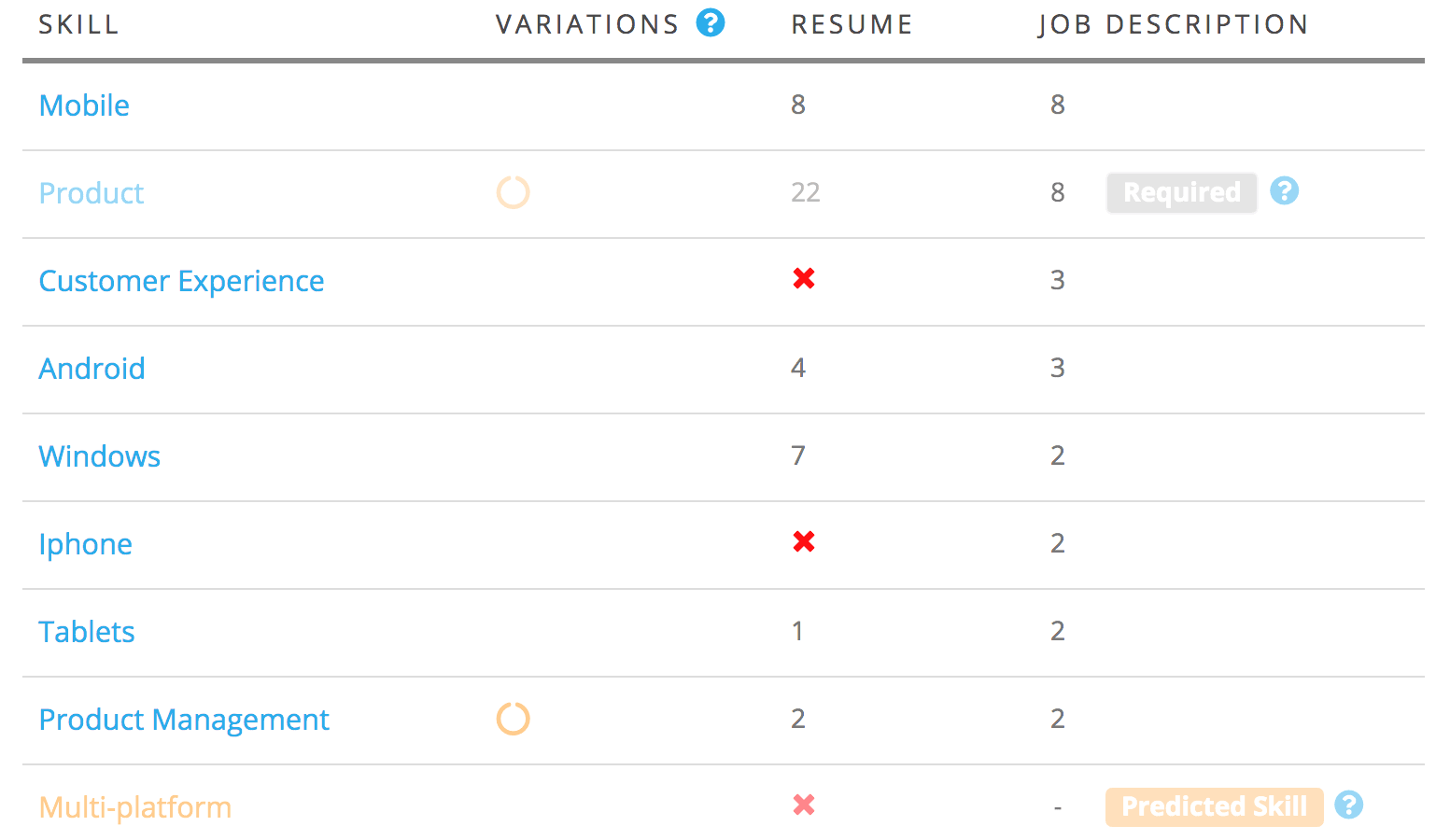
If you scan a few job descriptions for every type of role you’re targeting, these platforms will give you an idea of what keywords you need to prioritize.
Your job is to make sure they’re naturally woven into each of the LinkedIn profile sections we talk about in the rest of this post.
See all 15 tips and the complete article